Did you know that Pinion LMS can be used for all users in your company, not just OQ related employees?
We are excited to kick-off 2020 with the launch of our new campaign geared to help you get the most out of your account in Pinion LMS. These tools are available in your account to use at no extra cost. File management has never been easier. Depending on the file type, you have options. The guidelines below will help you to determine the best way to Save, Share, Assign and Track or Assign, Track and Act. We’ll give you examples of when to use each type.
Save: Adding Files to User Accounts
This tool is extremely convenient allowing you to store users’ personnel information securely right in their user profile. A few examples include:
• License/Passports/IDs
• Resumes/CVs
• Training Certificates
• Employee Reviews
Share Files to Users
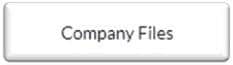
| If you are looking for an easy way to share files with users you can use “Company Files” to Upload, Share & Download files to all users. Located in the “Dashboard” area of Pinion. |
Assign and Track
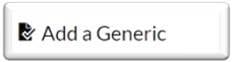
| If you’d like to track courses taken outside of Pinion then a “Generic” might be a better fit. This type is considered an empty container for any assignable task. You can use this as a placeholder for attending instructor led classes, storing a certification, or recording a policy review. Located in the “Courses” area of Pinion. |
Assign, Track and Act
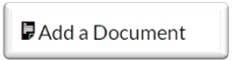
| If you need the user to take some type of action, like signing a document or completing an inspection, then “Document” would be the best type to use. This type allows users to download, complete and upload a document. Located in the “Courses” area of Pinion. |
| We’re here to help… Support @oqsg.com or 337.769.9608 |

